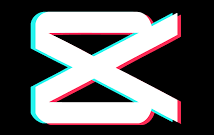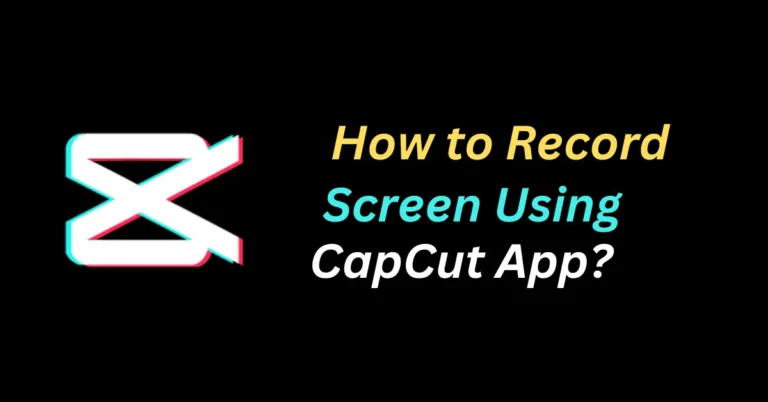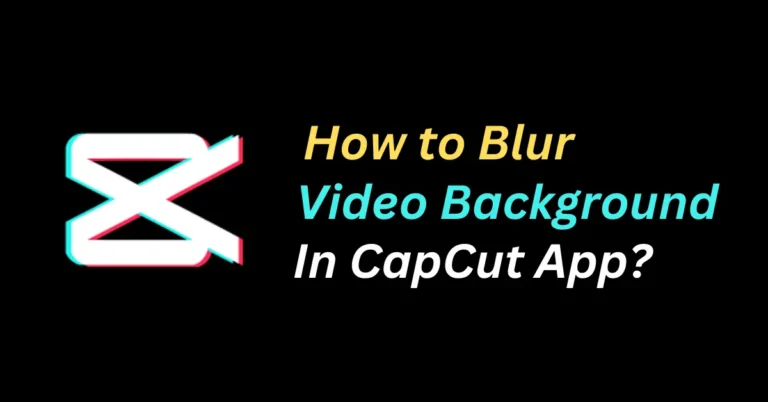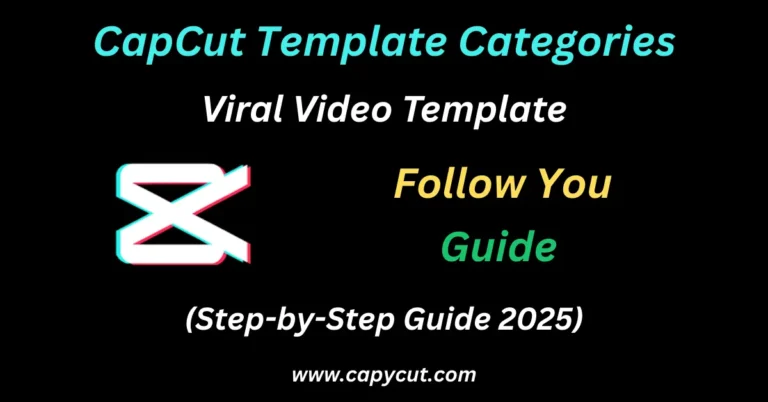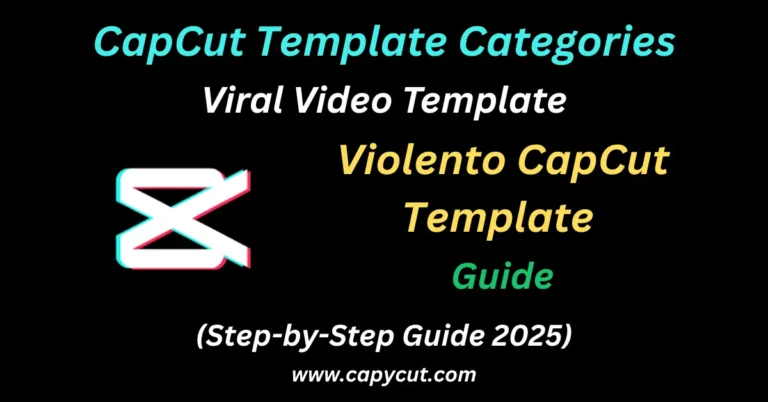Import Spotify Music to CapCut App
If you’re passionate about creating amazing content but unsure how to import Spotify music to CapCut, this guide will help you seamlessly integrate your favorite tracks into video projects. Keep reading to learn the step-by-step process and elevate your editing game effortlessly.
Now, Spotify users can enhance their creative projects by integrating their favorite tracks directly into the CapCut video editing app, making it easier to craft engaging and personalized content.
CapCut offers a vast library of songs, but if you’d like to use Spotify Premium tracks, you’ll need to manually import them. This allows you to personalize your video projects with your favorite music.
How to Import Spotify Music to CapCut App?
Importing Spotify songs to CapCut is quick and straightforward. However, since CapCut doesn’t natively support Spotify tracks, you’ll first need to convert the songs into a compatible audio format like MP3. Use a reliable music converter to achieve this. After converting and downloading the tracks, simply import them into CapCut for seamless video editing. Follow these easy steps to elevate your creative projects by adding your favorite Spotify music.
Find Song on Spotify App
To start importing Spotify music to CapCut, first, find the song you want to convert. You can locate it on the Spotify homepage, your downloads, playlists, or albums. Once identified, proceed to convert it into a format compatible with CapCut, such as MP3, before importing it for editing.
Add Song to the tool
After selecting your Spotify song, the next step is to use a reliable music converter tool to change it to a compatible format. You can choose either free or paid options. For this guide, we’ll use the NoteBurner Spotify Music Converter. Simply add your selected song to NoteBurner to begin the conversion process.
Convert Song Format
Choose your preferred audio format for conversion. NoteBurner Spotify Music Converter supports formats like MP3, AAC, WAV, FLAC, ALAC, and AIFF. Once you select your desired format, the conversion process will begin and typically completes within a minute or two, depending on the file size.
Download Song
After the conversion is complete, proceed to download the song. Click on the converted track and hit the download button. The file will automatically be saved in your NoteBurner output folder, from which you can transfer it to your device for use in CapCut.
Import Song To CapCut
After converting and downloading the song, importing it to CapCut is simple:
- Open CapCut: Launch the app on Android, iPhone, Windows, or Mac.
- Create a New Project: Tap the ‘New Project’ button to select your video.
- Select Audio: Click the ‘Audio’ option from the toolbar.
- Import Music: Choose ‘Device’, browse for the converted song, and select it to import.
This method lets you seamlessly integrate custom tracks into your video edits on CapCut.
Use Song
The final step is applying the imported song to your video editing project. You can trim, replay, mute, or add additional audio elements as needed. Once you’re satisfied with the edits, export and download the video without any security concerns, ready to share across platforms.
CapCut Spotify Template
CapCut lets users enhance their video edits with Spotify templates even without a paid subscription. You can use popular templates like Spotify Player Mood, Spotify Wrapped, and Spotify Lyrics, allowing editors to seamlessly integrate tracks, lyrics, and creative elements. One common template involves adding two clips with a 00:22 duration and a 9:16 aspect ratio. Enhance your edits further by applying effects, stickers, animations, and canvas designs, creating professional-quality videos with ease. Perfect for staying on trend while showcasing creativity.