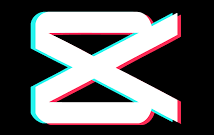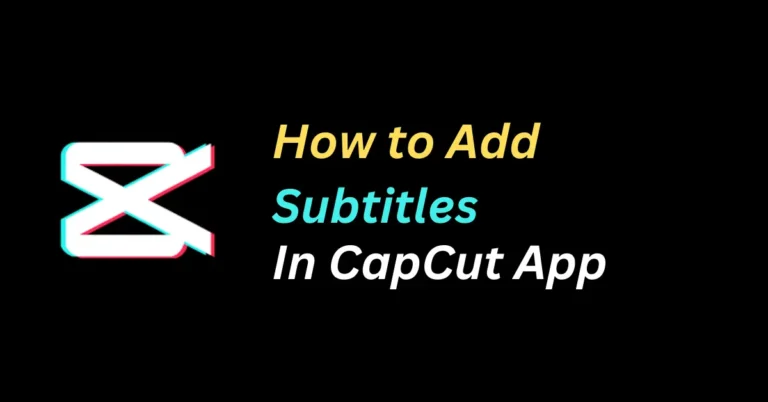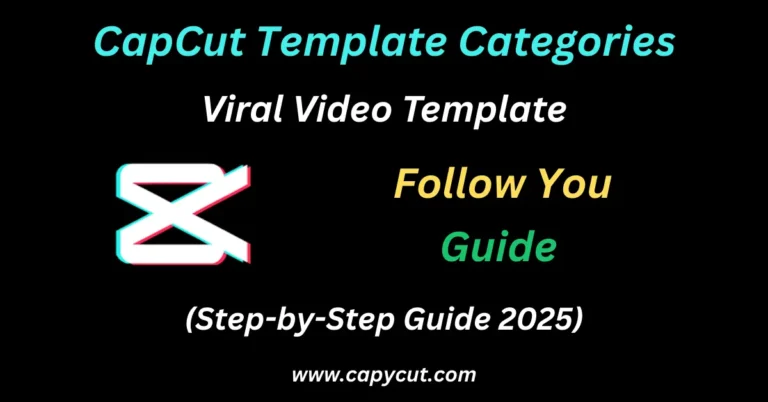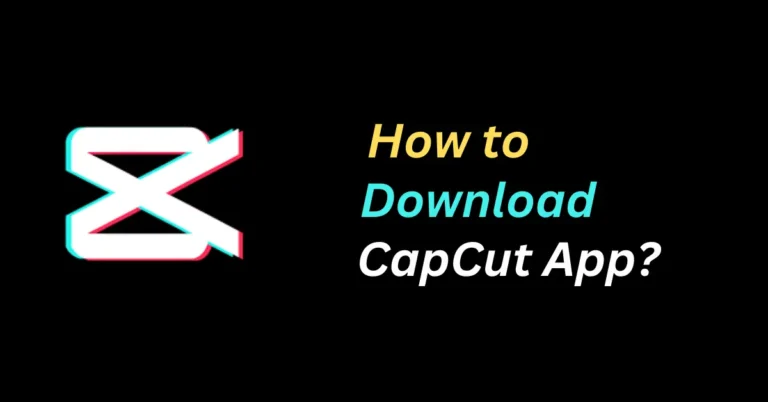How to Add Cinematic Effects in CapCut for Stunning Videos?
🎬 Want Hollywood-style visuals without the hefty budget? CapCut makes it possible!
With CapCut’s powerful tools, you can easily add cinematic effects to your videos and transform ordinary clips into stunning, professional-quality content. Whether you’re editing a short film, travel vlog, or social media post, CapCut’s cinematic features help you elevate your visuals and captivate your audience.
What Are Cinematic Effects in CapCut?
Cinematic effects refer to visual enhancements like color grading, letterboxing (black bars), lens flares, slow-motion, filters, and transitions that give videos a film-like look. CapCut offers all of these features for free, making it a top choice for content creators.
📲 How to Add Cinematic Effects in CapCut: Step-by-Step Guide
Step 1: Import Your Footage
- Open the CapCut app or desktop version.
- Tap New Project and select the video clips you want to edit.
Step 2: Apply Cinematic Filters & LUTs
- Go to the Filters section and choose cinematic presets like Retro, Teal & Orange, Dreamy, or Film.
- Adjust Brightness, Contrast, Saturation, and Highlights for custom color grading.
Step 3: Add Letterbox (Black Bars)
- To create the classic widescreen movie effect, add a black overlay on the top and bottom of your video.
- Resize it to create 16:9 or 21:9 aspect ratios, giving your video a cinema scope look.
Step 4: Use Smooth Transitions
- Go to Transitions and select cinematic styles like Fade, Zoom, Blur, and Film Roll.
- These create seamless scene changes and enhance storytelling.
Step 5: Add Lens Flare & Light Leaks
- Use Overlays and Effects to insert lens flares, light leaks, and glow effects.
- Adjust the opacity and position for a natural look.
Step 6: Add Background Music or Cinematic Soundtracks
- Tap on Audio and browse CapCut’s free cinematic music or upload your own.
- Sync music with visual transitions for maximum impact.
Step 7: Final Adjustments & Export
- Review your project and fine-tune the effects.
- Export in 1080p or 4K resolution for the best quality.
🎞️ Top Cinematic Effects to Try in CapCut (2025 Trends)
- Teal & Orange Color Grading
- Slow-Motion with Smooth Speed Ramps
- Motion Blur & Stabilization
- Depth of Field (Focus Blur)
- Film Grain & Vintage Effects
Pro Tip: Combine AI features like auto-cut and AI background blur for enhanced cinematic storytelling in 2025.
🚀 Why Add Cinematic Effects in CapCut?
- Boost viewer engagement and watch time
- Create professional-looking videos with minimal effort
- Stand out on platforms like YouTube, Instagram, and TikTok